Microsoft Excel has long been widely popular as a user tool to work with data, arrange, sort, and filter data sets. By 2024, AI will be the new generation solution to add in Excel to improve the way users work with data to make their work faster wiser, and more precise. Another promising thing in AI implementation to Excel is the possibility of summarization. In this article, we’ll discuss how to summarize Excel Spreadsheets Using AI to create more easily consumed and immediately useful summaries of your data.
Now that’s out of the way, we must look at why AI is so important in the first place. Many spreadsheets have data that may take time to analyze when they are done by hand. The following data can be summarized for easier understanding, having trends spotted, and enhancing decision-making. However, simple summary of Excel data has always involved things like Pivot Tables, VLOOKUP or manually writing summary formulas which can be quite cumbersome and at the same time can involve a lot of probability of mistakes.
Table of Contents
Benefits of Using AI in Excel
1. Increased Efficiency: AI can work with massive amounts of data and offer an overview of such data in just a few seconds that could be spent to generate the same kind of summary manually.
2. Better Insights: Natural language processing allows AI to analyze your data and produce summaries or charts that will help you notice patterns that you might otherwise have overlooked.
3. Improved Accuracy: By automating summarization, there is a reduction of human interference hence your data is processed accurately.
4. User-Friendly: As is evident in the case of the Knowledge Model, Magenta, and the Deep Learning engines; you do not have to be a wizard in Excel to get summaries for your work. As you enter your data, there’s no more need for further calculations because AI does that for you.
5. Versatile Applications: AI can be used to convert all kinds of data, including sales information, customer evaluations, and so on.
Utilizing Excel’s default artificial intelligence for Summarization
The first way to apply AI to Excel is to use the “Analyze Data” tool available in Microsoft. This tool enables you to ask Excel questions on your dataset and Excel will answer by displaying charts, summaries, and insights of the set. Here’s a simple step-by-step guide on how to use this feature:
1. Open Excel and Load Your Data: To get the best of AI assistance make sure your data is organized equally well with proper headers and columns.
2. Select Your Data: Increase the contrast in the range of cells that you are interested in the analysis of the data.
3. Click on ‘Analyze Data’: This option can be found nearly always in the upper right section of the Home tab of the toolbar.
4. Ask Questions: You can also use normal language to query, for example, “What is the average sales for the first quarter?” or “Averaging of the customer’s feedback” Excel will process your data set and provide an image of a chart or text of the summary based on your entered search.
5. Explore AI-Generated Insights: Excel will also automatically display other insights and trends that you might find useful and which you can navigate to.
Specifically, using this feature, it is very possible to get an initial overview of the data and orientation, which is very important when performing initial data analysis and containing large volumes of data.
Third-Party Tools: Enhancing AI Features in Excel
Although, Excel has vast inbuilt AI assistants, third-party AI tools like Numerous.ai raise the bar of data summarization. When integrated with either Excel or Google Sheets, users can perform a lot more AI operations through Numerous.ai, including classification, sentiment analysis, content generation, etc.
How you can use Numerous.ai to summarize your Excel spreadsheets:
1. Install Numerous.ai: With a limitless variety, Numerous is fairly simple to install and requires no sign-up to use. It can be run as an add-in right from Excel.
2. Input a Simple Prompt: In simple words, you can tell Numerous to give you the summary of your data. For instance, “Total region sales” or “Generate a brief on the performance of the company in the current quarter.”
3. Instant Results: Many will provide a summary depending on the input you give it that can include tables, charts, or even textual analysis. In this way, if you’d like to apply a function to several rows or columns at once, you can just drag the function down.
4. Leverage Customization: I found the tool very versatile as it offers an opportunity to adjust the summaries and insights to fit your needs. Regardless of whether you are operating with financial data or marketing metrics, Numerous can respond to the particularities of them all.
Conclusion
What can AI do for Excel is to summarize data in a large dataset in the shortest possible time. This is actually where the Analyze Data tool is helpful or when you use other methods such as Numerous.ai you can extract insights from your spread easily. Introducing AI makes it easier to make faster decisions and optimize your work while also enhancing the uses of your spreadsheets.
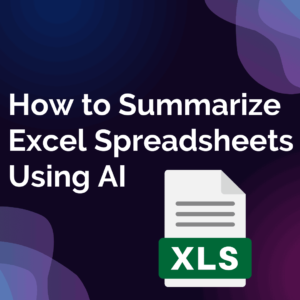


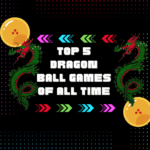








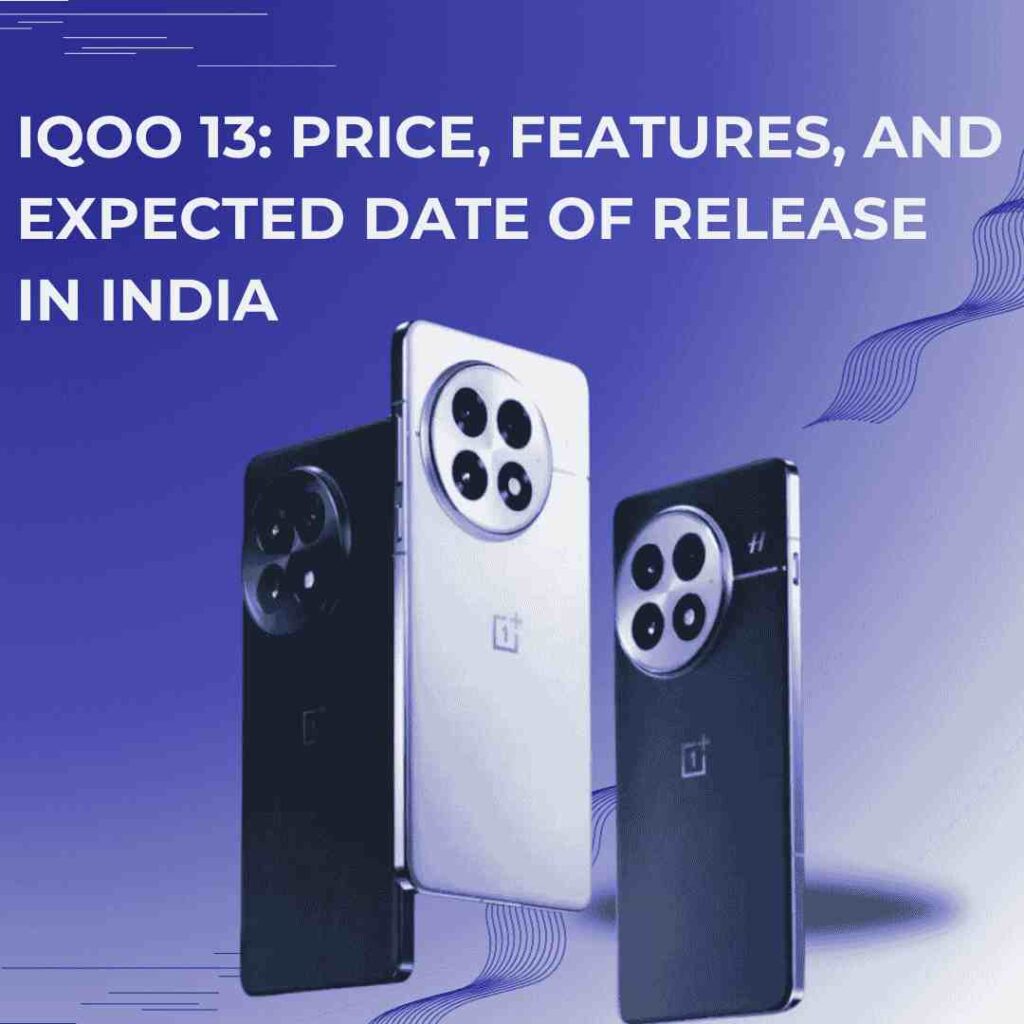
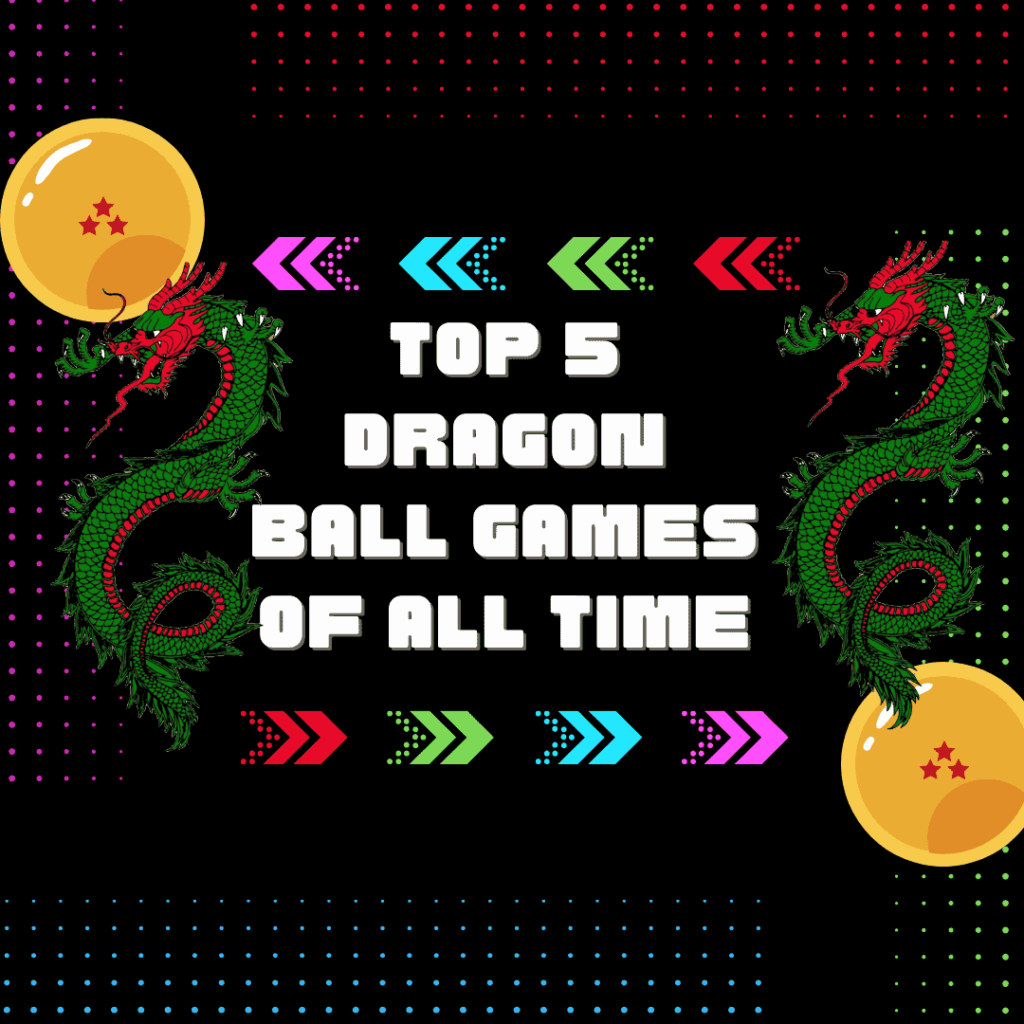
2 thoughts on “How to Summarize Excel Spreadsheets Using AI”